We know that to our clients, video is a core part of the learning experience they create in Brightspace. During the last few years, we saw a major uptick in the amount of users accessing and storing VideoNotes. We also know that we could be doing more to help our clients have better audio/video experiences, within and beyond VideoNote.
As part of our consolidation of video experiences, we are excited to announce that our January release introduces some amazing new Media features to the Core product suite that were previously only available in Capture. When uploading video topics, your videos will now store and play similarly to VideoNote. Videos will be converted to playable formats automatically and streamed, viewers can downscale files if they are on slower connections, and they can search inside videos for keywords.
We have also worked to bring some of our video editing capabilities into Core for media creators including: auto-captioning, clipping, chapters, and caption editing.
Follow this page for updates as we continue to make improvements and please read the full release notes to understand where and how to access these new and exciting workflows as we make improvements.
Now Released | What's New
After the January release, when you upload a video in the Classic Content or New Content Experience workflows there is a new Advanced Edit Experience for Content Owners.
Introducing Media Editing
Content Owners (those that uploaded the video file) into Content after the January release will be able to access Advanced Editing :
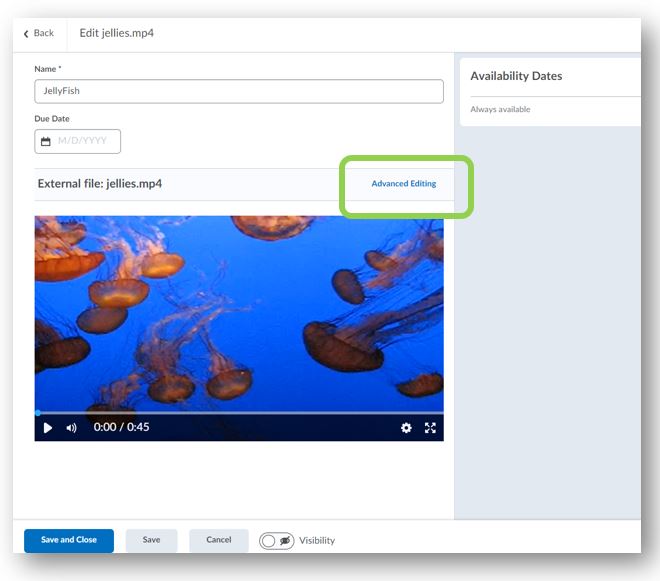
In the Advanced Editor Workflow, you will find:
Timeline Editor: Trim out the slow parts of your video using the Seek (arrow), Mark (line) and Cut (scissor) tools. We've improved on our Capture Editor design by also enlarge the timeline for accessibility by clicking and dragging on the tab below the timeline.
Chapters: Create meaningful segments in larger videos with chapters. Chapters appear above the timecode when a user mouses over the timeline.
Closed Captions: Toggle to our new Closed Caption Editor. Select the Language of your file and choose Auto Generate or upload/edit your own Closed Captions.
Versions and Drafts: Roll back to earlier versions and revisit previous edits. The latest Saved version appears wherever the file is used within Brightspace.
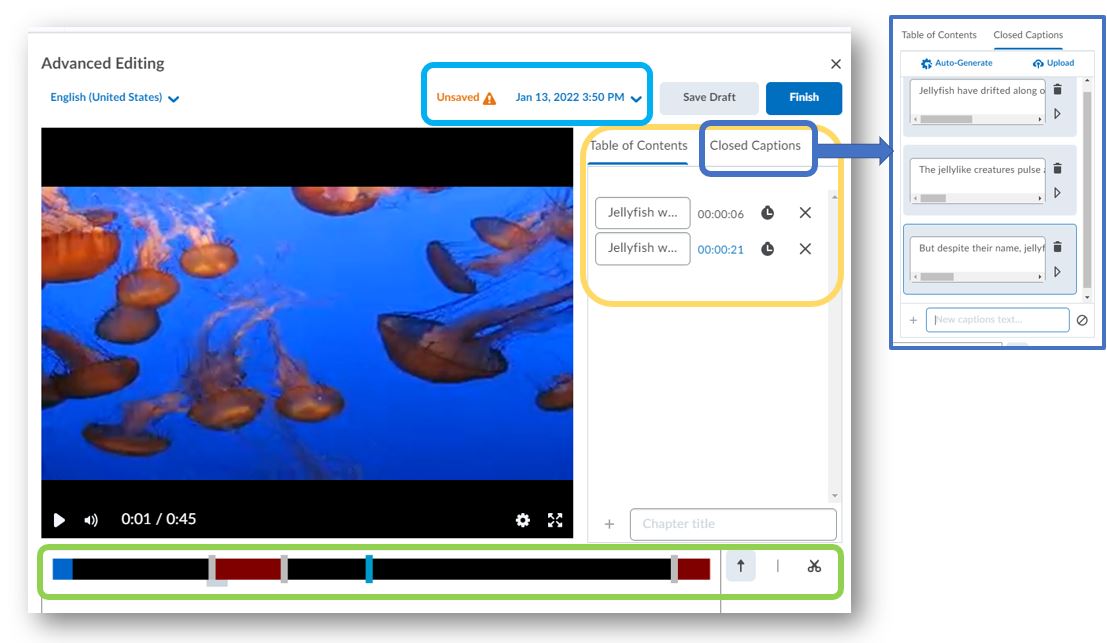
Getting Started With Audio/Video Topics:
New, Consolidated, Media Storage: After the January release, new media files uploaded as topics in either Classic Content (through the Upload/Create > Video or Audio workflow) or New Content Experience will go to the same scalable, streaming storage that VideoNotes and SCORM files have been located for the past few years. Audio/Video Files that were uploaded pre-January 2022 and are located in Manage Files, will not see the Advanced Edit workflow. To migrate these videos will currently be a manual migration involving downloading and re-uploading your media files. When copying courses, the video references will copy - pointing to the same, original video file (reducing duplication and overall storage footprint for your institution). Courses imported from standard packages such as IMS CC will have their media topics sent to the new Media Storage and URLS replaced with the appropriate references. Brightspace Course Packages currently will not send media topics to the new Media Storage.
Adding a Media Topic: New Content Experience, New Edit Experience Opt In
-
Create a new Unit.
-
Drag the video file and drop it into the desired Unit or click Add Existing, and drag and drop or browse for your media file.
-
The Upload process begins (the transcoding process starts at 70% and may result in a pause, please wait for it to finish).
-
When the process completes, click the ellipsis menu … and select Edit.
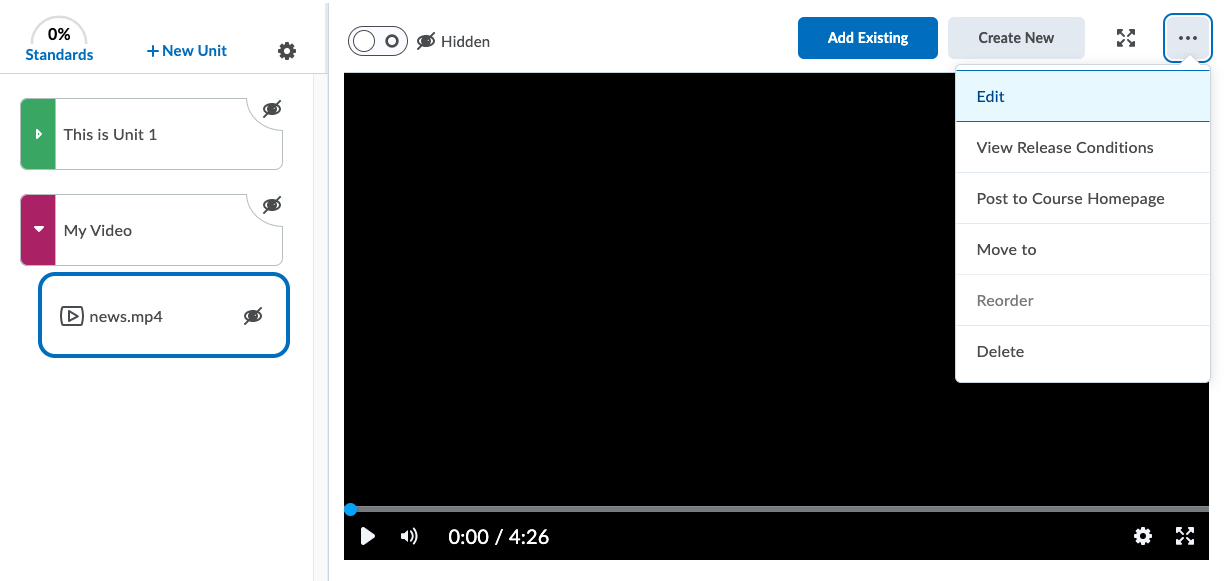
-
In the New Edit Experience for Content, you will see the Advanced Editing option at the top right on the video.
- From the Advanced Editor you can set the language of the video, generate a caption track from the Closed Captions tab and access the Editing and Chapter features
Finding an Existing Media File: New Content Experience
- In a Unit, click Add Existing > More
- A new area now exists called Media Library. This pared down user interface provides access to media files, including video notes, owned by your user. Camera icons indicate video files, and headphones indicate audio files. Select a file to create a topic.
Note: Further development on this area is expected in upcoming releases. Media Library is only available through this specific workflow in January.
Adding a Media Topic: Classic Content
In the Content tool
-
Click Upload / Create and select the Video or Audio option.
-
In the Add Video or Audio window, select the Upload tab.
-
You can use Browse or drag your video file into the upload space.
-
The upload process begins (transcoding process starts at 70% and may result in a pause).
-
When uploaded, enter a title and then select Advanced Editing at the bottom of the video, you may need to scroll.
-
The Advanced Editor opens.
-
From the Advanced Editor you can set the language of the video, generate a caption track from the Closed Captions tab and access the Timeline Editing and Chapter features.
Note: Videos that are drag and dropped into the Classic Content interface will go to Manage Files, and not the new Media Library.
Editing : Timeline Editor
-
To snip out parts of your media file: in the Advanced Editor use the middle icon, the Mark tool , to mark places on the timeline at the starting point and ending point of the part you wish to remove.
-
Select the scissors tool and click between the two marks to cut it out. The selected section turns red and is not shown playback
Note: Mousing over the timeline displays a small tab at the bottom of the timeline that can be grabbed and dragged up and down to enlarge the timeline for accessibility.
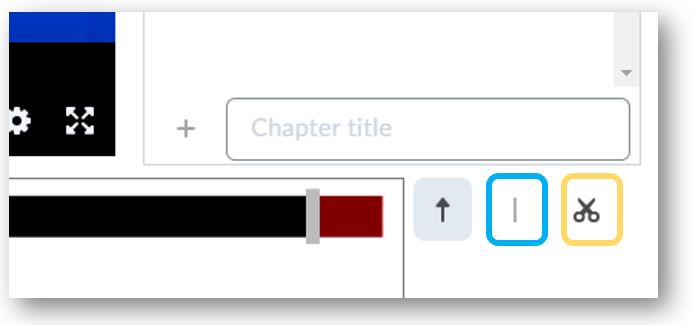
-
To restore the cut section simply click a second time between the two marks.
-
To remove a mark on the timeline, click it again with the Mark tool.
-
When you are done editing, you can:
- Save Draft - keeps the changes, but doesn’t update the published file(s)
- Finish - saves the changes and publishes a new version of the file
-
Use the version timeline dropdown to return to a previous version of the file.
Editing: Chapters
-
When in the Advanced Editor, select the Table of Contents tab on the top right side of the video.
-
Use the Seek tool to select a space on the timeline where you want your chapter to start.
-
Enter your chapter title and click the + button.
-
For the next chapter, select the next spot on the timeline, enter the chapter title and click +.
-
If you add an incorrect time, you can update it by selecting a spot on the timeline and clicking the clock beside that Chapter in Table of Contents.
-
Click X to remove the entry.
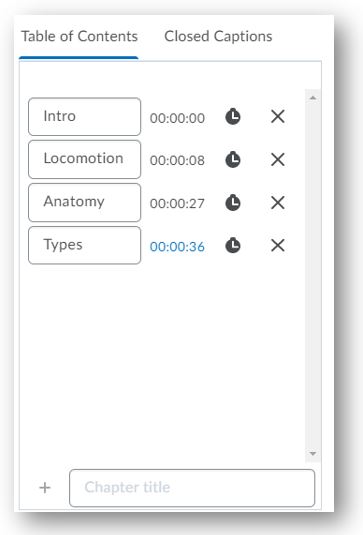
Notes about VideoNotes:
The Advanced Editor is now also available for Video Notes, however currently only through the Org level tool > Audio/Video Note Editor (found in the admin cog/gear). Selecting any Audio or Video Note will open the Advanced Editor directly. Accessing this interface requires the permission Media Platform> Can Administer VideoNotes. Instructors can be given access to this tool and will only see their own video/audio notes as long as the 'Can Insert All Available Video Notes' permission is NOT given (admin only!). It is not recommended to give this permission to learners-type roles.
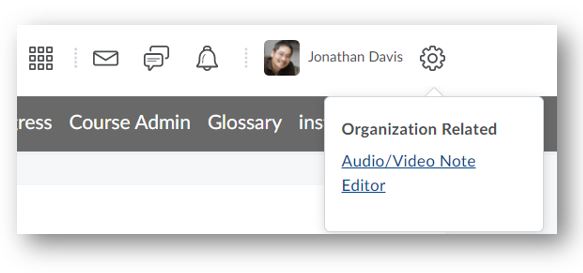
Visit the Video Note Permission Change for Student Role topic for additional information.
We do want to expand the ease of access and streamline the workflows for editing video notes at the time of capturing - this may be in a future release. While some additional users may see the Audio / Video Note Editor option, they are unable to use the features. This will be addressed in a future release.
PLAYER IMPROVEMENTS
In the January release, we have also greatly improved the media player that users will see when viewing a media topic.
Quality Control: When viewing a high-definition file uploaded after the January release, users are able to switch the video to standard-definition in the player’s Gear Menu. This assists with playback in situations with a slow or unstable network.
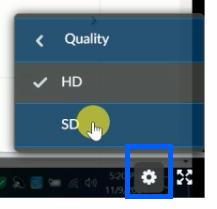
Search: Users also have the ability to search for a keyword in the video caption track and see those spots reflected on the timeline. A caption track must be present for the video and the user must have captions turned on to use the Search option. Improving the visibility of search results will be addressed in a future design.

Important Notes
The additional features bring some changes to what users are familiar with.
Ownership of Media files is now more user-driven, same as video notes, and SCORM files. Non-owners can still rename, move, or delete media topics from their content - but edit abilities are only available to the owner of the media object. If you want to edit the media item, but do not own it - you will need to download it and reupload it to your course to make your edits at this time. If you want your videos to still be located within the Course Manage Files, you can upload directly to the Manage Files UI and link your topic to the file. These videos will not have edit or new video players.
At this time we recommend files of 1GB or less with a max of 2GB for the new audio-video upload workflow. The larger the file, the longer the time to upload and transcode. Uploads may experience a delay at the 70% mark while transcoding takes place before process completion. There is currently no backend API or bulk upload method to upload larger videos directly to the new Media Library.
New permissions are being added and one permission is being updated, in the [BROKEN LINK]January 2022/20.22.1 Release Notes. It is recommended the learner role has the Content Service > Can Manage All Objects turned off in Roles and Permissions.
The Content Service Recycling Bin and Content Service Data Purge will now surface Media files uploaded by users through these new workflows, along with Video / Audio Notes. We want to clarify these interfaces and better align to User Data Purge in the future.
Q&A
EDITOR OPTIONS:
-
Do these features only apply to newly uploaded videos?
-
Yes, only newly uploaded videos, uploaded through the above workflows, have access to the new features.
-
Did my option in the admin/org 'Gear / Cog' menu for editing Video Notes change?
-
Is the Org level tool Audio/Video Note Editor the only way to access the Editing features for Video and Audio Notes?
-
Who will have access to the edit options in the content upload workflow?
-
Do audio files also use the Editor?
-
Can editing be done on mobile devices?
-
Editing a video will change it in all the places it exists in Brightspace, is there a way to determine where it is used?
-
Can an uploader grant another person the ability to edit their video?
-
Why doesn't a video uploaded through an assignment submission have access to the new features?
-
Why doesn’t a video uploaded through the File Management system offer these features?
-
Are there plans to have these features appear for all videos?
-
Do the Chapters added appear as text and a cause a break during playback?
-
Is it possible to upload a caption track instead of automatically generating one?
PLAYER IMPROVEMENTS:
-
Will all players across Brightspace display these options after release in January?
-
Can an SD video be switched to HD?
-
Is a caption track required for the search function?